If you are experiencing Install errors and broken downloads please go through these steps to help resolve this
Note: To Download and Install Prepar3D you will need at least 40 gig of hard drive space
I will download Prepar3D and then use a MD5 checksum tool to confirm if I have a good download
To view Images in big resolution, Right click on the Image and Open Image in new tab
----------------------------
INDEX
1) Downloading Prepar3D (Download Manager)
- Checking the MD5 Checksum (Confirming a good download)
2) Problems, The MD5 Checksum is Not matching
- Downloading the files Individually
- Checking the MD5 Checksum on the file
-------
3) Error message when Installing Prepar3D
-------
4) Prepar3D will not download ( I have tried everything )
- Additional steps to check and take
----------------------------------------------------
Some pre checks before you download Prepar3D...........
* Antivirus Software: Check your Antivirus Software or Firewall is not set up to block downloads
* Hard Drive Space: Insure you have enough hard drive space to download and install Prepar3D, at least 40 gig
* Internet Allowance: Check and confirm you have sufficient Internet data Allowance, (at least 13 gig for the download)
1) Downloading Prepar3D (Download Manager)
For best results use a Download Manager to download Prepar3D (Important) They are free to use and will allow you the ability to resume a download if your Internet connection is disrupted.
After your download has completed you can now Confirm the MD5 checksum (hash value) on your download against the MD5 Checksum outlined in the Prepar3D downloads page to Insure you have a good download
I use the MD5 Checksum Utility tool to confirm the correct hash value on my downloads, This tool is free and easy to use.
Click the link provided, The download will automatically start, Then follow the steps below MD5 Checksum Utility
- Checking the MD5 Checksum (Confirming a good download)
Step 1 (of 3)
Tick the Box for MD5. 1 Click Browse and navigate to your Zipped Prepar3D v4 folder
2 Double left click on the Zipped Prepar3D folder to add into the File box
Note: To view Images in big resolution, Right click on the Image and Open Image in new tab
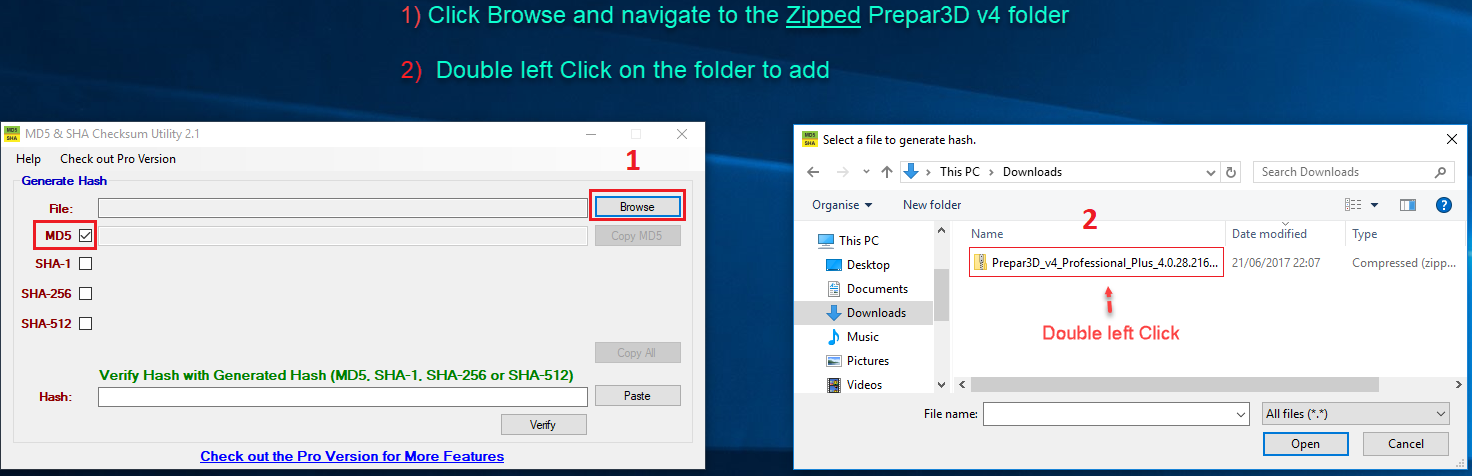
Step 2
1 Sign into your Prepar3D downloads page, Right click and Copy the Prepar3D v4 MD5 Checksum number
2 Paste this number into the Hash box
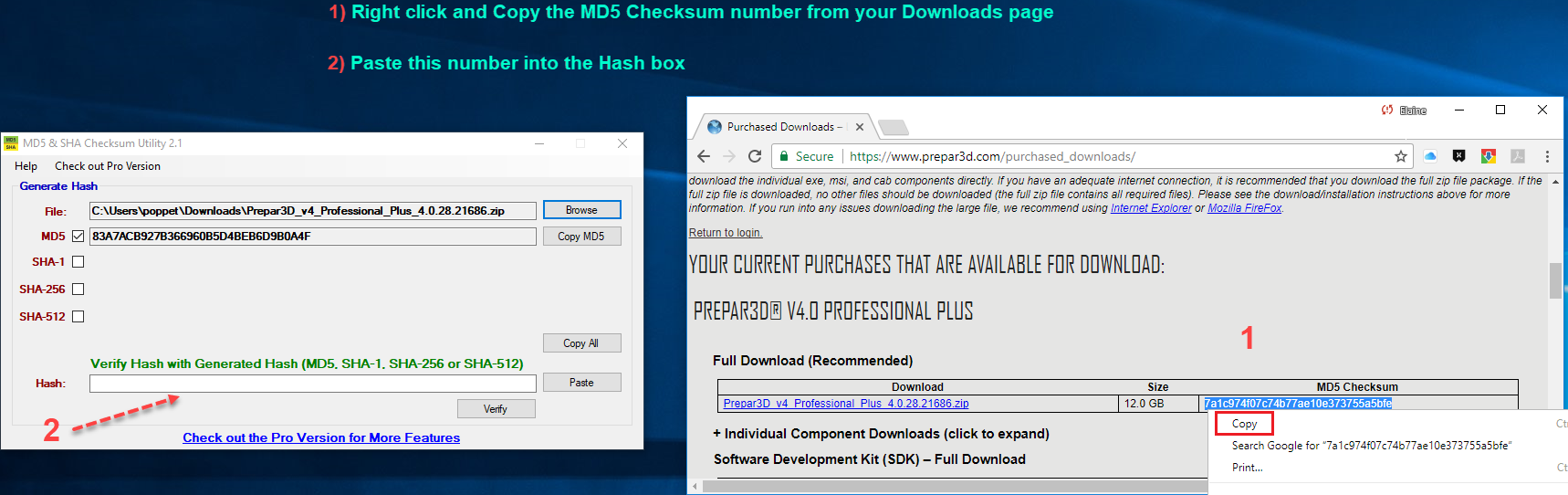
Step 3
1 Click Verify, The Checksum tool will now calculate both sets of numbers
2 The MD5 Hash has matched, I have a good download, I am now ready to Extract the Zipped folder and Install Prepar3D
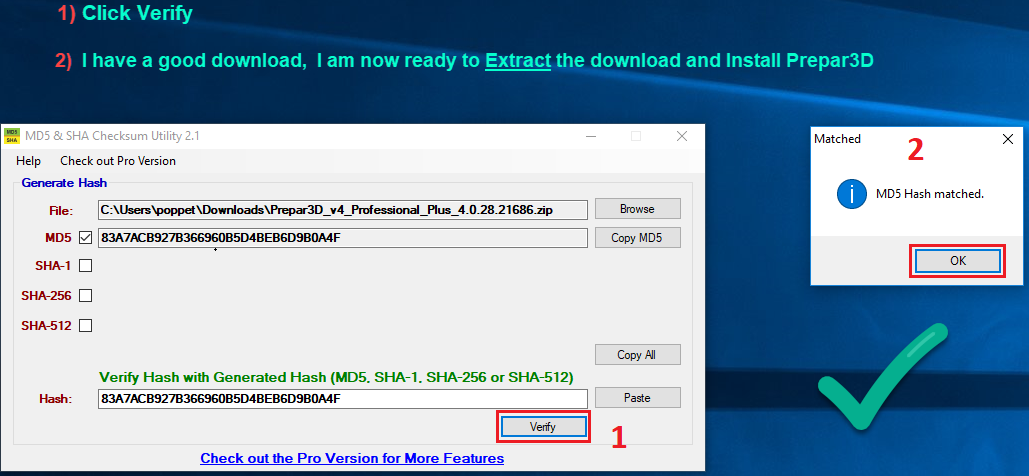
If you have confirmed the MD5 Checksum You are now ready to Extract the Zipped folder and Install Prepar3D v4
For a complete guide to Install Prepar3D v4 Click here
---------------------------------------------------------------------------
---------------------------------------------------------------------------
---------------------------------------------------------------------------
2) Problems, The MD5 Checksum is Not matching
If the MD5 Checksum does not match this means you have an Incomplete download (bad download)
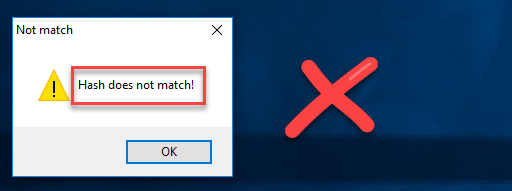
We will now use the 7zip tool to Extract the Zipped folder as this may give us some clues as to which files we may need to download again.
Please Note: The following steps below is only an example, you may need to download different files
Right click on the Prepar3D Zipped folder and Extract the files
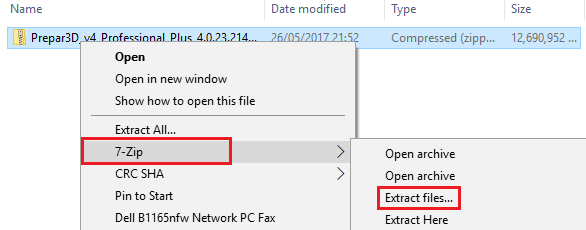
As you can see from the Image there is an error with the Cont1.cab file, I will need to download this file again.
We can download the additional files we need Individually from your Prepar3D downloads
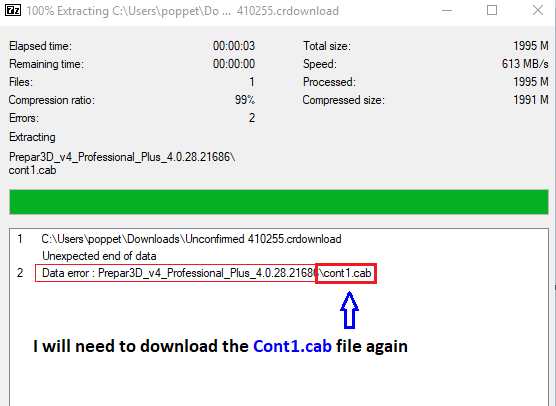
First, Delete the Cont1.cab file, This file is Incomplete (bad download)
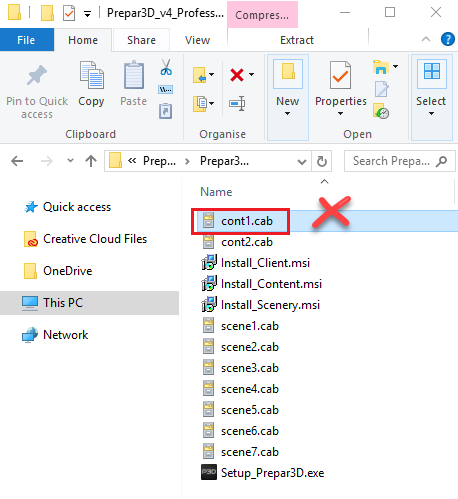
Next, Sign into your Prepar3D downloads, Click the + to Expand the Component Files
Click on the cont1.cab file to download, Insure you use a Download Manager to download this file
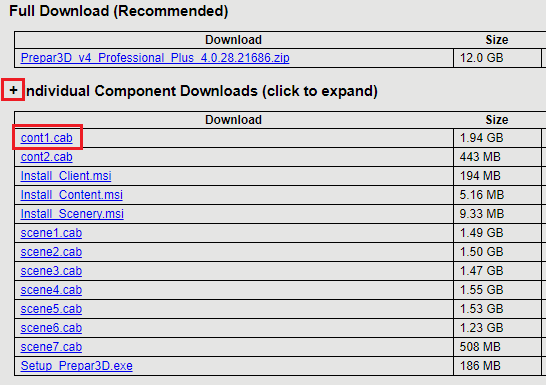
After the download has completed I will now confirm the MD5 Checksum on the cont1.cab file
1 Click Browse and navigate to your downloads. 2 Double left Click on the cont1.cab file to add into the File box
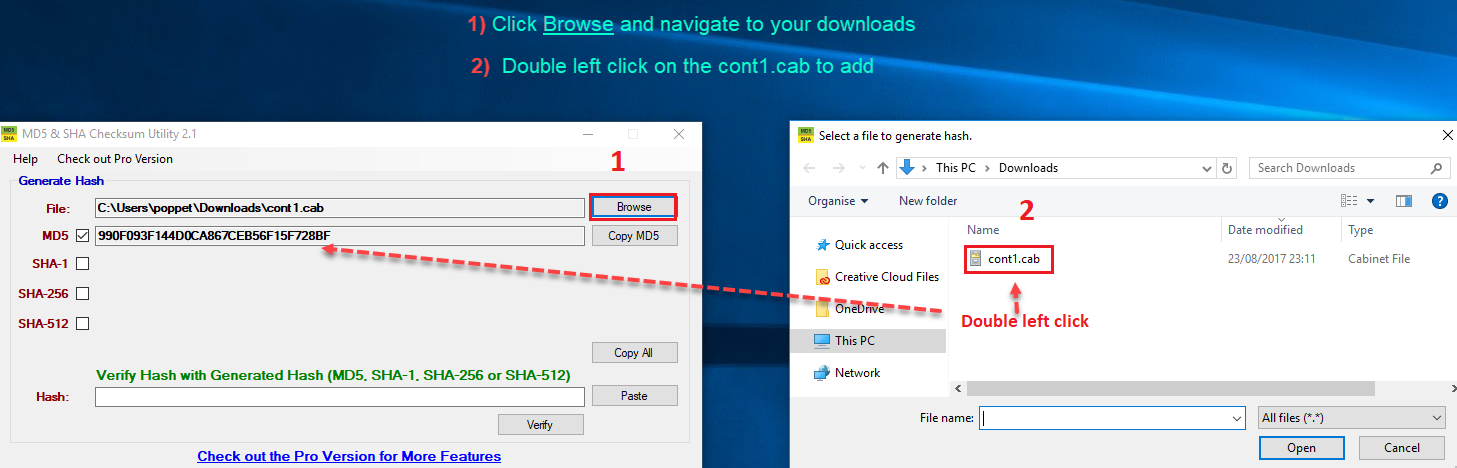
1 Navigate back to your Prepar3D downloads, Right click and Copy the MD5 Checksum number of the Cont1.cab file
2 Paste this number into the Hash box. 3 As you can from the Image the cont1.cab file download is good
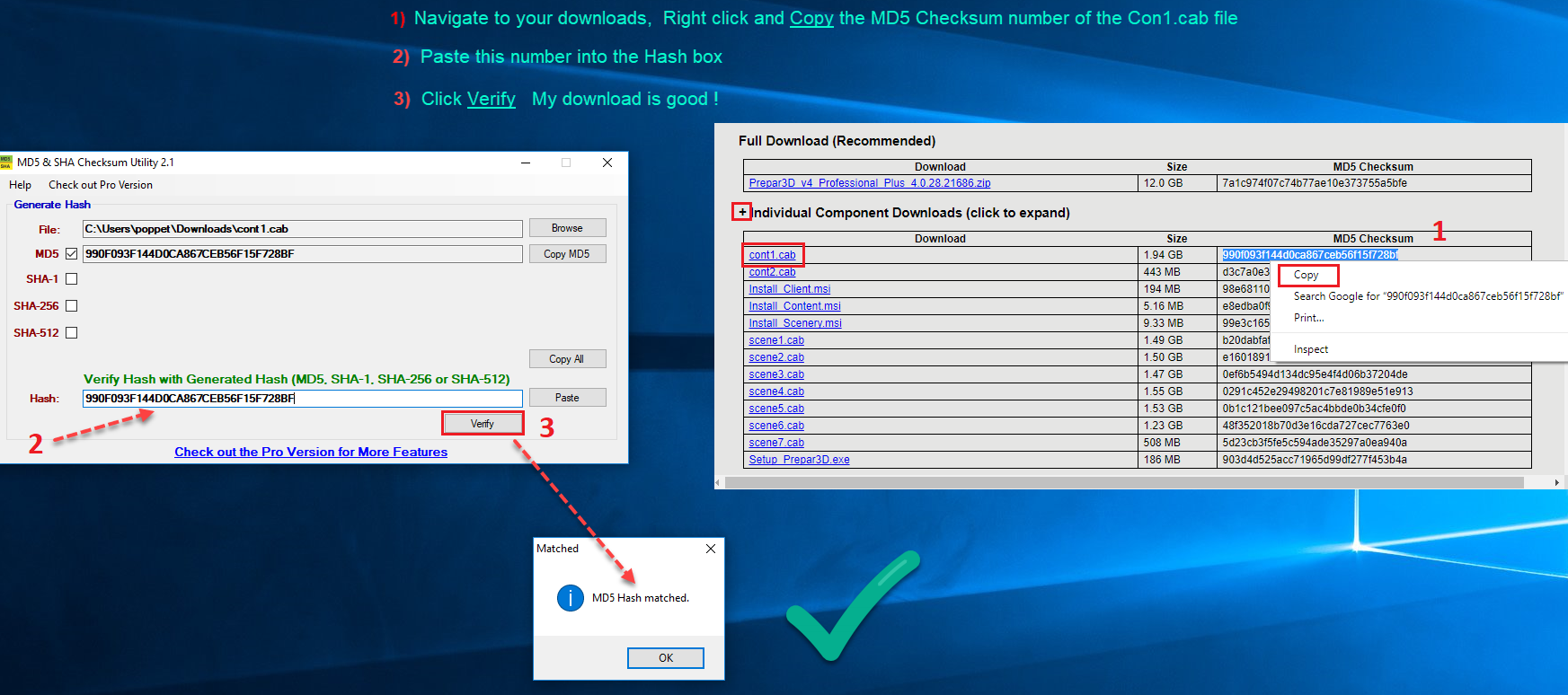
Now Click and Drag the new cont1.cab file back into your Prepar3D v4 download folder
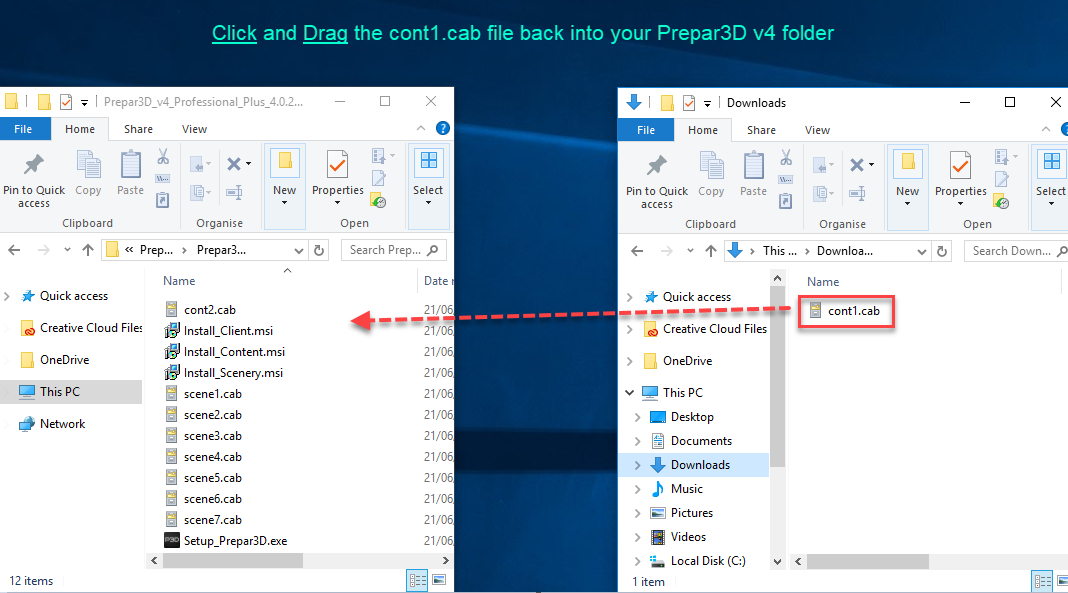
You are now ready to Install Prepar3D
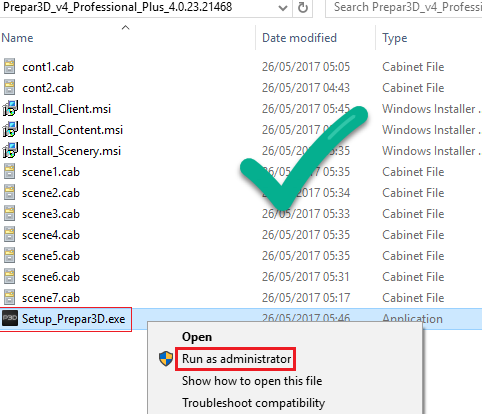
---------------------------------------------------------------------------
---------------------------------------------------------------------------
---------------------------------------------------------------------------
3) Error message when Installing Prepar3D
If you did not Confirm the MD5 Checksum of your download you might see a message like this during the Installation process. This message is telling me that the Prepar3D Installer can not find the scene4.cab file. I will need to download this file again
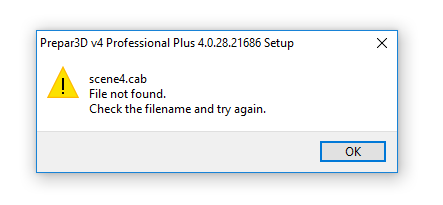
Sign into your Prepar3D downloads, Click the + to Expand the Component Files, Here you can download any additional component files you need to complete the Installation process
Follow the exact same process as above, Download the file you need, Confirm the MD5 Checksum, Then move the file into your Prepar3D download folder and run the Prepar3D Installer again

---------------------------------------------------------------------------
---------------------------------------------------------------------------
---------------------------------------------------------------------------
4) Prepar3D will not download ( I have tried everything )
If you are consistently getting errors and Incomplete downloads, Please try the following steps
1) Clear your web browser cache. (Select your browser from the links for a guide). Google Chrome, Mozilla FireFox and Internet Explorer
--------
2) Flush the windows DSN Caches (Domain Name System) Its possible the DSN caches has become polluted.
This process is quick and easy to complete, Follow the steps in the link provided for Windows 7, 8 and 10 Click Here
--------
3) Check and Confirm your Windows Host file is not blocking the Prepar3D download, Click here for Instructions and follow step 5
--------
Check your Internet Router and Modem for connectivity Issues
- Download Connection: Run a Speed Test to Insure you are getting a good connection
- Contact: Contact your (ISP) Internet service provider and query if there is an connection Issue on the line
- Reset: Plug out the Internet Router and Modem, Wait for a minute, Plug both devices back in and test again
- Wireless Driver: Update your Wireless driver on your computer
- Wired connection Try using a Wired connection
- Ethernet Cable: If your using a wired connection Insure the Ethernet Cable has not become perished and worn
- Firewall: Does your Internet Router have a built In Firewall ? Insure that its not blocking the Site
- Firmware updates: Check the Internet Router \ Modem has had all available Firmware updates
Please Note: You can also use a Mobile Device as a Hot-Spot to download Prepar3D, Insure you have enough Mobile data allowance for this download, at least 13 gig

