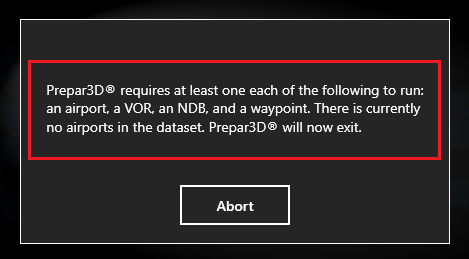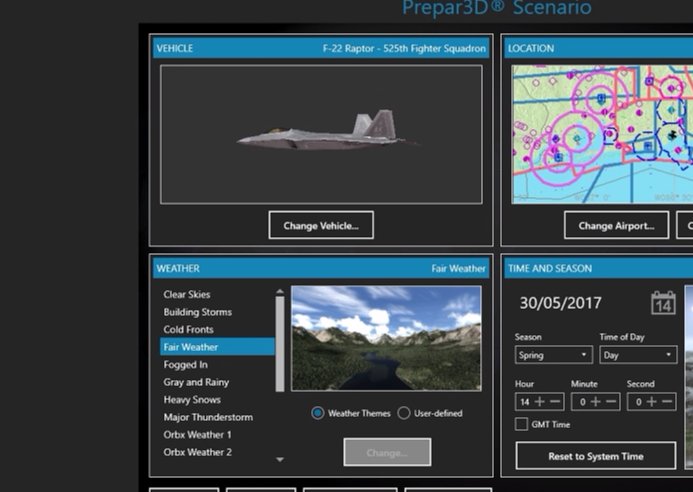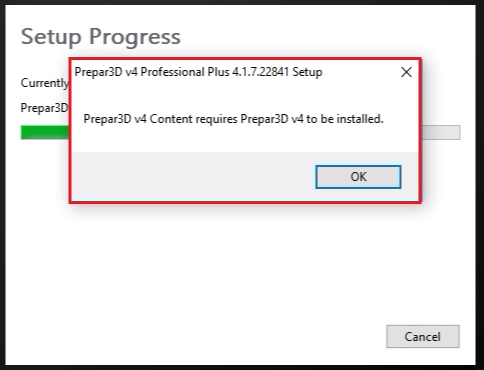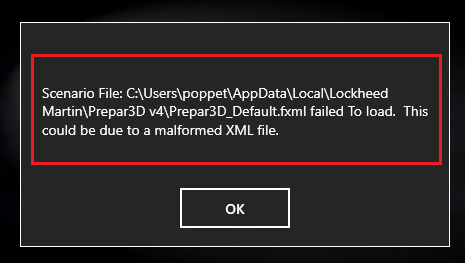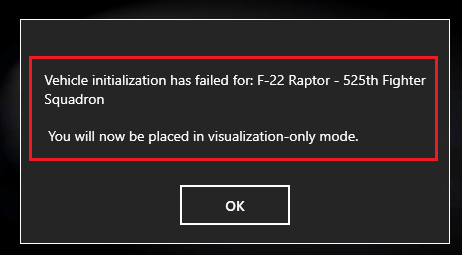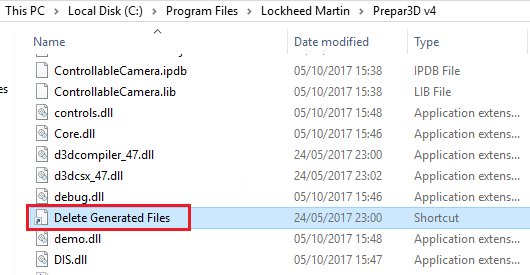Prepar3D Troubleshooting Tutorials
Posted: Fri Nov 17, 2017 4:32 pm
Below are some basic step by step video tutorials to help troubleshoot some of the Issues you may encounter when launching or Installing Prepar3D with additional tutorials also
I will add to this list as time goes on.
INDEX
1) Scenery.cfg error "Prepar3D requires at least one each of the following to run:"
2) How to repair a distorted User Interface (UI)
3) Install Error "Prepar3D v4 Content requires Prepar3D v4 to be Installed"
4) Malformed XML file error (default scenario is corrupt)
5) Vehicle initialization has failed (Visualization only mode error)
6) Black Clouds (Corrupt ShadersHLSL folder)
7) Turning Off Default AI Aircraft Traffic
8) Delete Generated Files (New Prepar3D v4 feature)
9) Prepar3D v4 New Client updating feature (Not deactivating the License)
10) How to Download and Install Prepar3D
11) How to Uninstall and Deactivate Prepar3D v4 (A Complete Uninstall)
12) Error message "MSVCP140.dll, VCRuntime140.dll, concrt140.dll is missing from your Computer"
13) Error message "MFReadWrite.dll MFPlat.dll is missing from your Computer"
14) Error message "Prepar3D CANNOT run without a valid SCENERY.CFG" (Prepar3D v2, v3 and v4)
15) Error message "D3Dcompiler_43.dll \ D3DX9_43.DLL Is Missing Or Not Found"
16) How to update Prepar3D v4 using the update component Installers, Client, Content and Scenery
17) How to Deactivate the Prepar3D License From Your Operating System
18) Delete Generated Files (Removing the 5 generated folders)
19) How to locate the Prepar3D.cfg File (Config file)
20) How to locate the Shaders folder
21) How to locate the Scenery.cfg file, Simobjects.cfg file & the Terrain.cfg file
22) Error message "api.dll was not found reinstalling the program may fix this problem"
23) Error message "Living World Settings In LWcfg.xml are Invalid"
24) Prepar3D Refreshing the Graphics (Organic Tweak)
25) FTX Orbx Scenery, Prepar3D, Stuck on loading, Wont Launch
26) FTX Orbx Central, How to Uninstall and Reinstall
I will add to this list as time goes on.
INDEX
1) Scenery.cfg error "Prepar3D requires at least one each of the following to run:"
2) How to repair a distorted User Interface (UI)
3) Install Error "Prepar3D v4 Content requires Prepar3D v4 to be Installed"
4) Malformed XML file error (default scenario is corrupt)
5) Vehicle initialization has failed (Visualization only mode error)
6) Black Clouds (Corrupt ShadersHLSL folder)
7) Turning Off Default AI Aircraft Traffic
8) Delete Generated Files (New Prepar3D v4 feature)
9) Prepar3D v4 New Client updating feature (Not deactivating the License)
10) How to Download and Install Prepar3D
11) How to Uninstall and Deactivate Prepar3D v4 (A Complete Uninstall)
12) Error message "MSVCP140.dll, VCRuntime140.dll, concrt140.dll is missing from your Computer"
13) Error message "MFReadWrite.dll MFPlat.dll is missing from your Computer"
14) Error message "Prepar3D CANNOT run without a valid SCENERY.CFG" (Prepar3D v2, v3 and v4)
15) Error message "D3Dcompiler_43.dll \ D3DX9_43.DLL Is Missing Or Not Found"
16) How to update Prepar3D v4 using the update component Installers, Client, Content and Scenery
17) How to Deactivate the Prepar3D License From Your Operating System
18) Delete Generated Files (Removing the 5 generated folders)
19) How to locate the Prepar3D.cfg File (Config file)
20) How to locate the Shaders folder
21) How to locate the Scenery.cfg file, Simobjects.cfg file & the Terrain.cfg file
22) Error message "api.dll was not found reinstalling the program may fix this problem"
23) Error message "Living World Settings In LWcfg.xml are Invalid"
24) Prepar3D Refreshing the Graphics (Organic Tweak)
25) FTX Orbx Scenery, Prepar3D, Stuck on loading, Wont Launch
26) FTX Orbx Central, How to Uninstall and Reinstall