A Basic Tutorial to Uninstall your Graphics driver using the DDU Tool (Driver Display Uninstaller)
-------
What is DDU ?
"Display Driver Uninstaller (DDU) is a driver removal tool that can help you completely uninstall AMD (ATI), NVIDIA and Intel graphics drivers from your system, without leaving leftovers behind (such as registry keys, folders, files, driver store)
Over time these leftover files can cause compatibility issues, such as drivers failing to install, reducing performance or system crashes/freezes. By using DDU you can remove these leftovers and solve many common issues related with GPU drivers"
------------
The latest version of Display Driver Uninstaller (DDU) is V18.0.0.5 released on December 12 \ 2018 , You can click the link provided and Download DDU from the Official DDU Website
Please Note:
* Only use this Tool if you understand what it does and you have a Specific reason to do so
* Create a system Restore point, DDU will do this anyway but its best to Manually create a system Restore point
* Window 10 Users, Before you Install your new driver Disconnect from the Internet, this will Insure windows 10 does not Automatically Download and Install a driver
* For any additional support you require regarding the DDU Tool you can visit the official Official DDU Support Forums
------------------------------
INDEX
(1) Downloading the Graphics Driver
(2) DDU, Downloading \ Extracting and Launching
(3) Clean and Restart: For Installing a new Graphics Driver
(4) Clean and Shutdown: For Installing a new Graphics Card
(5) Installing your new Graphics driver
(6) Recommended steps to take after
-------------------------------------------------------
(1) Downloading the Graphics Driver
Your First step is to Download your new Graphics driver
To download your Graphics Drivers please see the links below and pick one that's specific to your system
NVIDIA Driver Downloads
AMD Driver Downloads
Note: Insure you add the Driver Installer to your Exclusions Zone of your Anti virus Software as it may be seen as a False Positive
Using Windows Defender as an Example you can see here how to add a file or an Installer to the Exclusions Zone
Also, Disable the UAC User Account Control
------------------
(2) DDU, Downloading \ Extracting \ Launching
Always Download from the Official DDU Website
Run the Installer as administrator to Extract the files
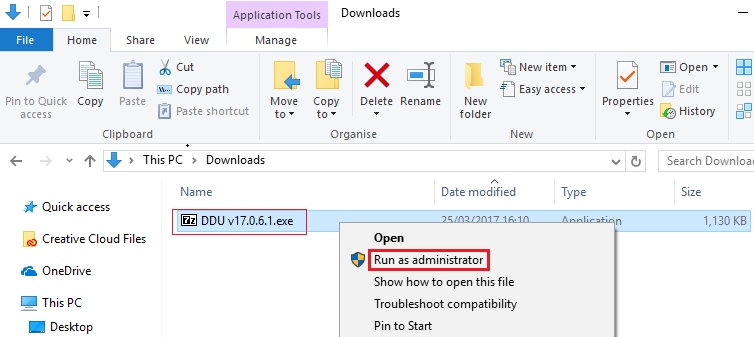
When completed right click on Display Driver Uninstaller.exe and Run as administrator
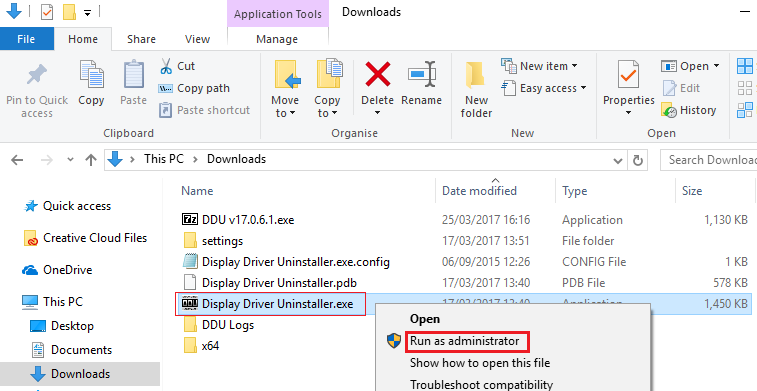
For Complete stability it is Recommended to Reboot to Safe Mode. Please see this like for steps to reboot in Safe Mode
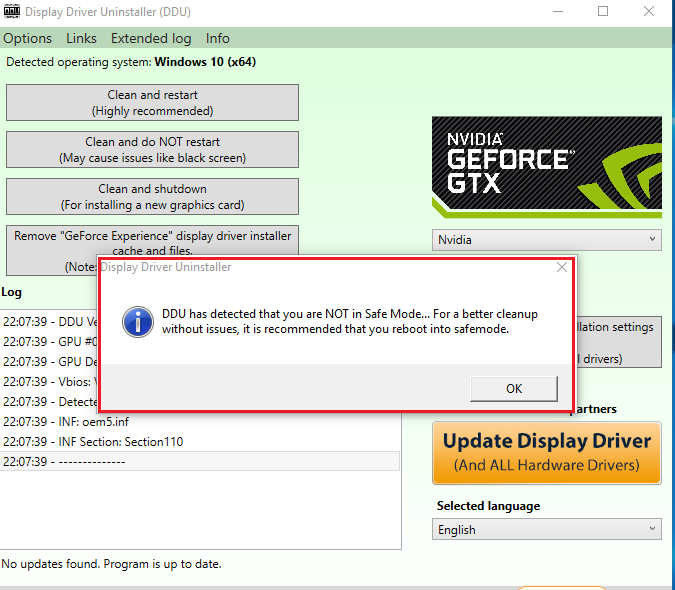
------------------
(3) Clean and Restart: For Installing a new Graphics Driver
We are now Inside the DDU Control Panel. You have an Options Tab (Top left) I prefer to leave these Options as Default, I do not change these
Pick your Graphics card type from the Drop down Menu bar
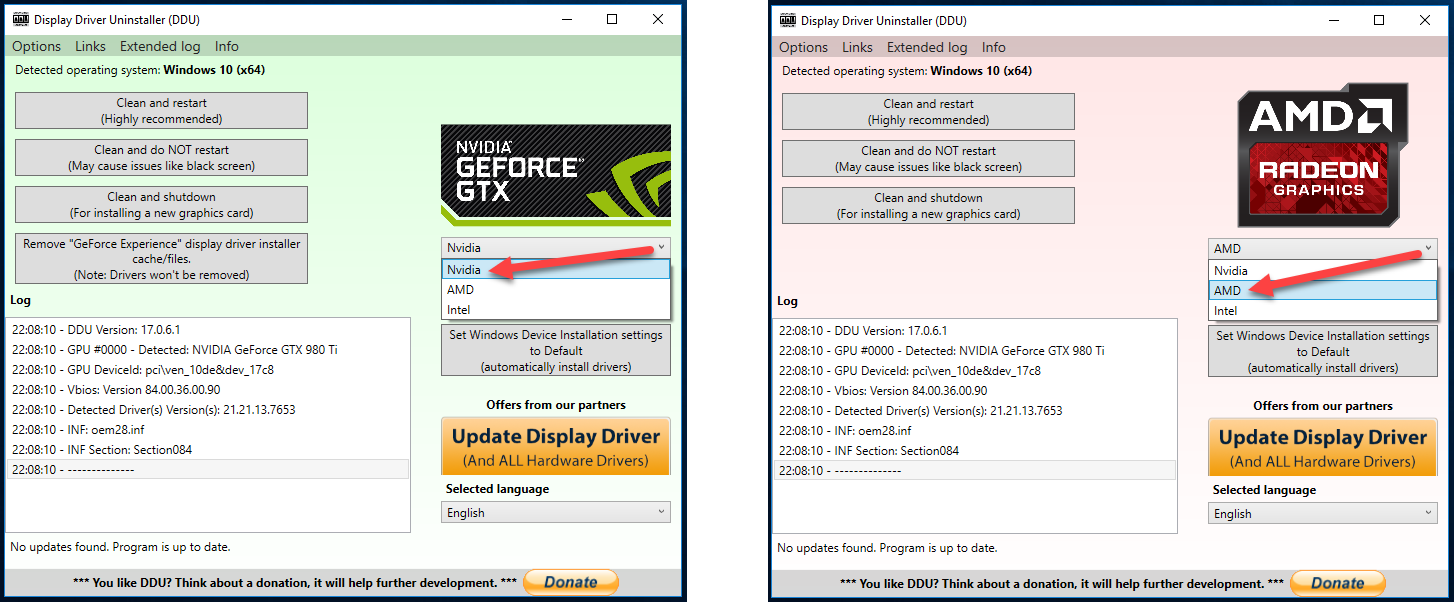
Click "Clean and Restart" The cleaning process will shortly finish and your computer will Restart
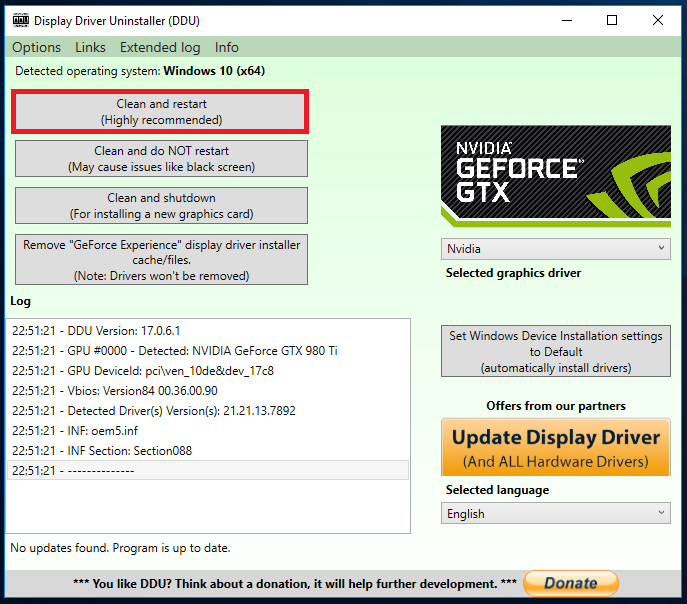
-----------------
(4) Clean and Shutdown: For Installing a new Graphics Card
If you are Installing a new Graphics card, Click "Clean and Shutdown" Your computer will shut down after the cleaning process. You can then proceed to Install your new Graphics Card and then restart your computer
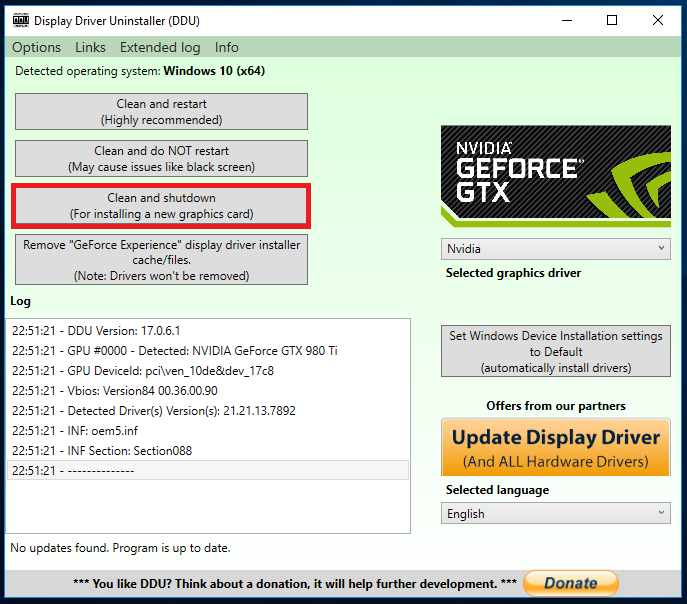
-----------------
(5) Installing your new Graphics driver
Your last step.........
Install your driver as administrator, Right Click on your driver Installer and Run as administrator
When completed Restart your computer
-----------------
(6) Recommended steps to take after
After Installing a new Graphics driver or Installing a new Graphics card it is Recommended to Delete the Prepar3D.cfg file and the Shaders folder, These 2 file\folder will Generate again when you Launch Prepar3D
To locate this file and folder, Insure the box is Ticked for Show hidden files, folders and drives in File Explorer Options
You will need to adjust your Graphic settings to your preference again in Prepar3D > settings after deleting the Prepar3D.cfg file
Locate and Delete the Prepar3D.cfg file and the Shaders folder.
Location: Local Disk (C:) ► Users ► You ► AppData ► Roaming ► Lockheed Martin ► Prepar3D - Prepar3D.cfg
Location: Local Disk (C:) ► Users ► You ► AppData ► Local ► Lockheed Martin ► Prepar3D - Shaders
-----------------
For any additional support you require regarding the DDU Tool you can visit the Official DDU Support Forums

